Using task cards for reading instruction is a great way to introduce, model, and teach reading skills and standards in less-threatening ways (compared to lengthy texts). They are also perfect for targeted re-teaching. But how can you maximize these benefits of task cards during digital reading instruction? Keep reading for some ideas and strategies for using task cards for online reading instruction.
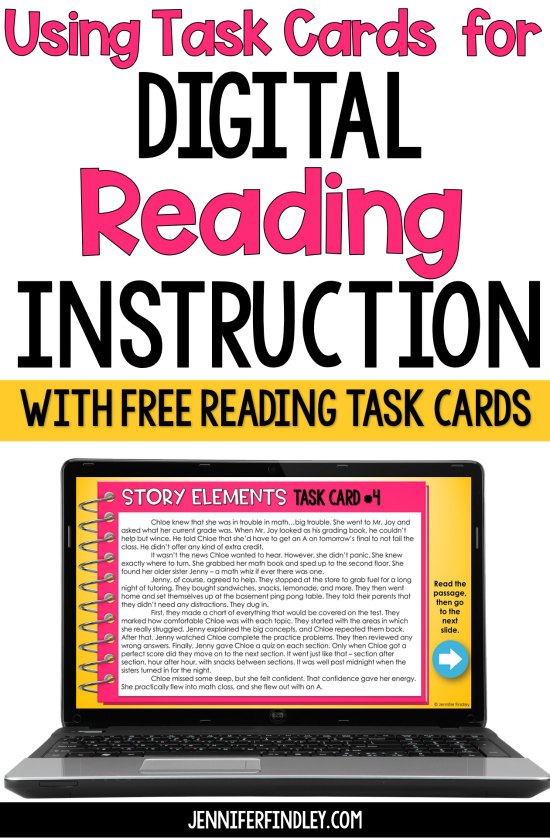
Using Task Cards for Synchronous Digital Reading Instruction
In a live session with students, the short passage in a task card makes a wonderful quick and targeted digital reading lesson.
Simply share your screen with the task card slides you’d like to use and begin your digital reading instruction as if you were face-to-face.
You can help your visual learners by tracking the words on the slide using your pointer on the screen as you read. Reading the text aloud to the students also provides a great opportunity to model fluency and prosody, which is a facet of reading instruction that is often lost when teaching virtually.
Teaching Modeling Strategies
One of the best things about using task cards in your whole group digital reading lessons is the opportunity for teacher modeling.
During your digital lessons with task cards, you can model:
- Thinking aloud about the reading and monitoring comprehension using reading strategies to help comprehend (such as predictions, connections, etc)
- Before-during-after reading strategies
- Decoding and context clues strategies for unknown words
- Annotation skills like underlining key details, text coding, or any other annotation strategy you teach
- Even test-taking strategies, such as previewing the question before reading the passage
Student Participation and Conversation
You also want to make sure you bring in conversation and student participation to your lesson. Here are some tips:
1. Plan a few stopping points to have students stop and chat/write/reflect on a question or prompt. The number will depend on the length of the task card, but I try and have a stopping point every 1-3 minutes to keep students’ attention.
2. Have the students respond in a variety of formats. They can:
-
- share their thoughts with the class verbally using their microphone (at your signal)
- share their thoughts using the chat feature
- record their thoughts on a piece of paper
Answering the Question(s)
When you’ve read and actively discussed the text with your students and you’re ready to move to the question slide, you can read the question aloud and model for students how to break down the key words in the question.
You can also model going back to the text to annotate relevant text evidence (although you might have already done this when annotating earlier).
As far as answering the question(s) for the task card, you have several options depending on your students, time left for your lesson, point of the year, etc.
1. Have students respond to the question on the live lesson using their microphones or a chat feature.
2. “Move” the question over to a discussion board activity using a Google Classroom question, Padlet discussion board, or Flipgrid so the students can respond and then discuss responses with their peers.
3. Assign the question to the students to answer independently (after discussing it and ensuring the students understand the question).
4. Use this as a modeling opportunity and model how to write a response on the task card slide, showing students how to be specific and detailed in their responses. You’d probably want to have your response planned out before your session, but literally typing in on-screen in your live sessions is a great way to model the process for students to see. You could wrap up your lesson by scoring the response according to a rubric or checklist that you show to students during the lesson. This will allow you to show students exactly what you want them to do before they do a similar task on their own.
Using Task Cards for Independent Digital Reading Practice
Once students have seen a task card completed in class with thorough teacher modeling, they are ready to complete additional task cards independently.
(If you don’t have the option to teach synchronously in a live session shared above, you could model how to complete a task card by recording a video through a screen recording tool to walk students through a similar process as the one shared above.)
To use the task card independently, isolate the card or cards you’d like your students to do into a new Google Slides presentation and then assign through Google Classroom. Click here for a detailed post with a free step-by-step guide to help you do this.
You’ll be able to open each student’s work as they work on it through the day (or week) to check on their progress and see if they need help.
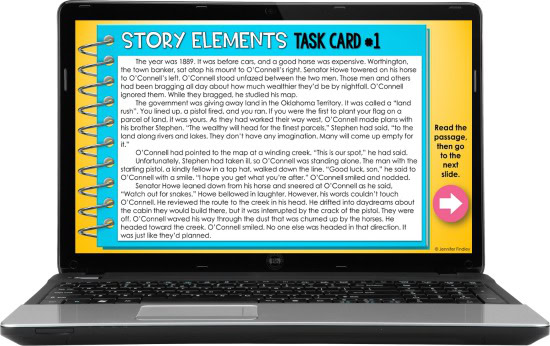
Want a FREE Mini-Set of Digital Task Cards?
If you want a FREE mini-set of 4 digital reading task cards to try out these strategies, I have just what you need! I created a HUGE (and free) reading resource for reviewing Story Elements and introducing students to digital reading instruction. It includes the two digital task cards shown (plus two more) and lots of other digital reading activities and resources to help you teach reading digitally.
Want MORE Resources for Digital Reading Instruction?
If you want even more digital reading resources to help with online or digital reading instruction, I recommend this resource. The freebie shared above is modeled after the resources you will find in this bundle.
Each skill includes (or will include by the end of 2020) BOTH printable and digital versions for digital reading instruction, face-to-face instruction, or hybrid reading instruction. The digital versions are designed for use with Google Slides (and a few with Google Forms).
- Digital Teaching Posters
- Digital Graphic Organizers
- Digital Passages
- Digital Task Cards and Other Reading Activities
Shop This Post
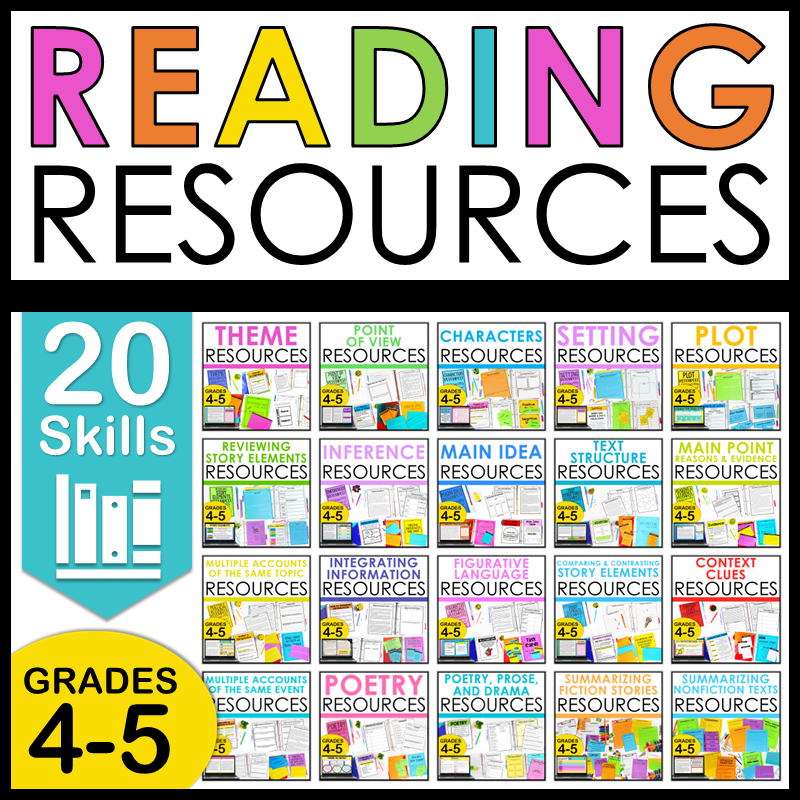
4th and 5th Grade Reading Resources
Everything you need to teach key reading skills for 4th and 5th grade! This is a bundle of 16 of my reading resources for 4th and 5th grade reading and literacy skills.
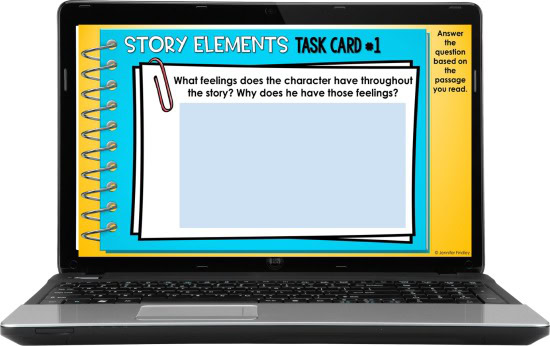
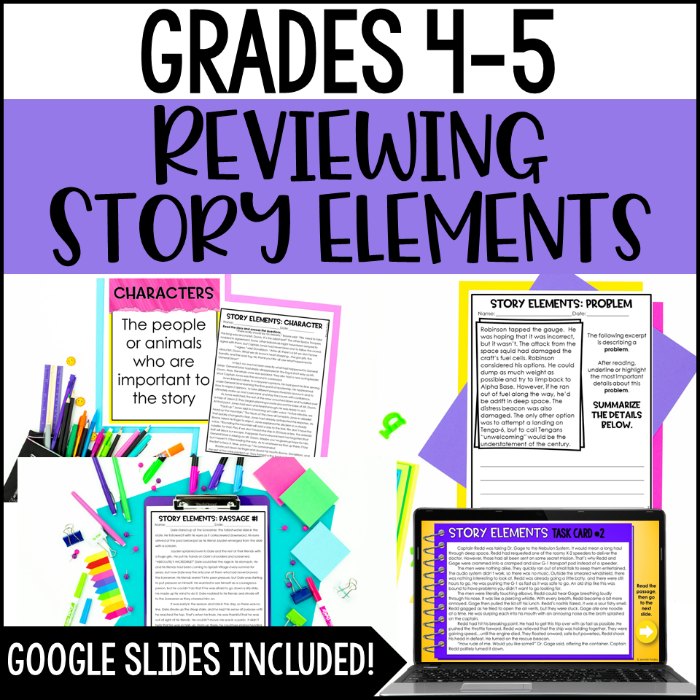
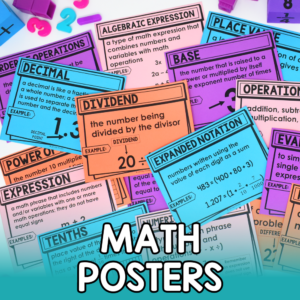
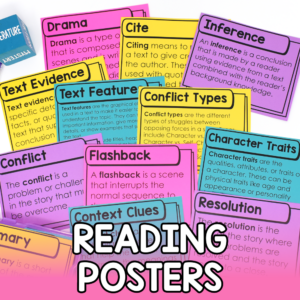




Hi Jennifer, I was looking for the editable classroom procedure task cards. The link brought me here, but I do not see them. Can you please assist me?
I can not seem to access this file?? I have had no trouble finding the links for other freebies. Reviewing story elements freebie.