Have you used Google Classroom before? While the interface may not be user friendly for organizing assignments, the ability to assign interactive assignments through Google Slides is a game changer with digital learning. This post will share a brief overview of how to assign Google Slide activities via Google Classroom with a free downloadable guide you can use as a reference.
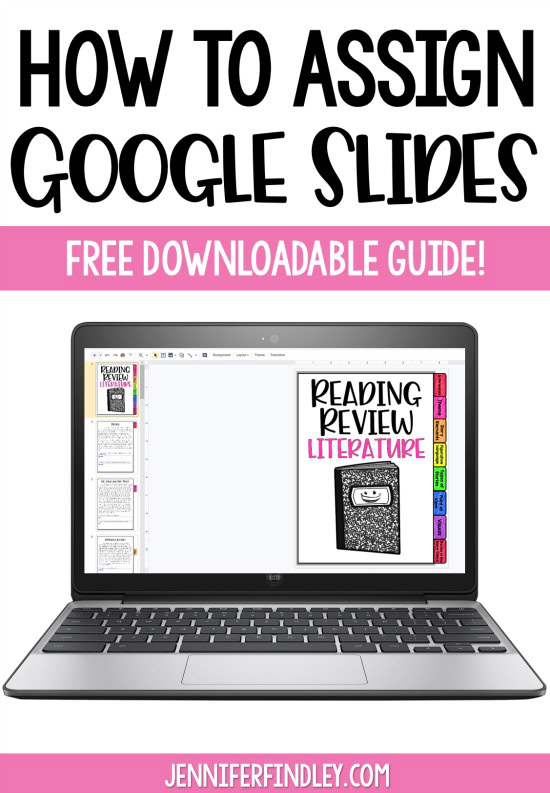
Why I Love Google Slides
I admit that I am not one who jumps on every technology bandwagon. I am a bit traditional in regards to delivering instruction and having my students practice in hands-on ways. But, I am completely sold on Google Slides after just a little under a month of diving in to it.
Here are some reasons I love it:
- The auto-save feature – This is huge even for adults but a perfect feature for students.
- The easy turn-it-in ability – No downloading, saving, and then uploading!
- The interactive elements that you can add – I have recently really discovered ways to make Google Slide activities interactive with moveable pieces (even for reading!) and I am in love. I can’t wait to dive into this more.
- The ability to easily group students and differentiate assignments
How To Assign Google Slides Assignments
Are you sold yet? Now, let’s dive into the steps to assigning Google Slides to your students.
This is just a general (and brief) overview of the steps and then you will find a link to a downloadable guide with screenshots and detailed directions. Print it, save it to your dive, and use it as reference as you dive into using Google Slides with your students.
1. Open Google Drive and open the file you want to assign
2. Make a Copy of the File, Rename It, and Save it
3. Modify the Copy – Delete Slides, Add Slides, Add in More Directions
4. Open Google Classroom
5. Click the Classwork Tab
6. Click Create and then Assignment
7. Name the Assignment and Add a Few Directions
8. Click Add and then Google Drive
9. Search or Locate the File in Your Google Drive and then Add It
10. Important — Change the Settings to Make a Copy For Each Student
11. Add Point Value or Due Dates and Click Assign
Free Step-By-Step Guide to Assigning Google Slides Activity
Now, I know this is a lot of steps and there are some great videos out there if you want to see this in action, but I also have a printable guide for you! The guide goes into more detailed directions and includes screenshots for each step.
Need Google Slide Activities for 4th and 5th Grade Students?
Here are some ready-to-use Google Slide activities that you can purchase and assign your students today! Note: All of these activities also come with the printable version included.
Math Google Slide Activities
4th Grade Math Test Prep Review
5th Grade Math Test Prep Review
4th Grade Math Differentiated Skill Sheets
5th Grade Math Differentiated Skill Sheets
Math Choice Boards (Grades 3-5 Available)
Literacy Google Slide Activities
Color Coding Text Evidence Printables
Finish the Story! Engaging Narrative Writing Center
……..
This post/guide was created in collaboration with The Learning Effect.
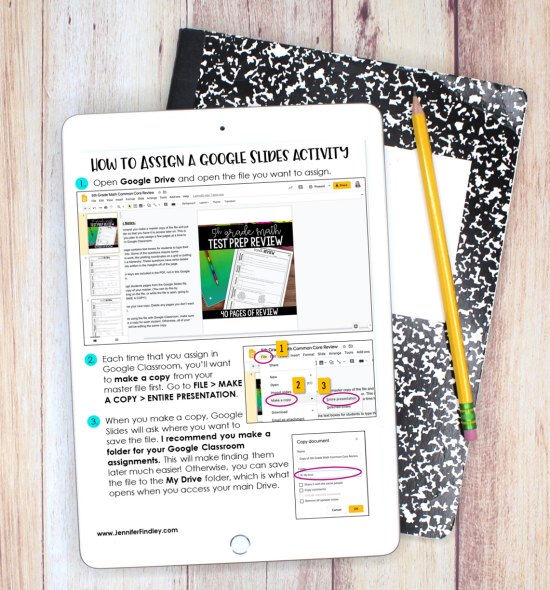
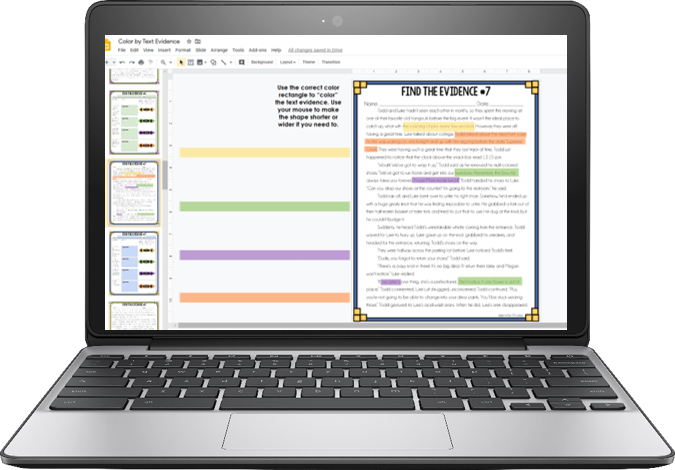
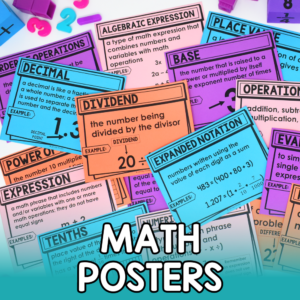
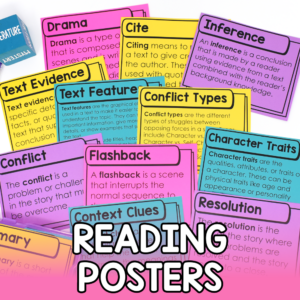




Hi there!
Do you happen to have (or can recommend) a site to learn how to make Google Slides??
Thank you!
Amy
@Amy These 2 videos are pretty good: (1) https://youtu.be/kYA6GLAzz9A and (2) https://youtu.be/o7wvajrAxUQ, Hope this helps.
Can I use and assign google slides if I don’t have Google Classroom Suite access?
Maria, you can create a Google Classroom account with any email address, then email/share the link with your students to join. Also, if you are using Microsoft 365 or some other learning management system, you can still share Google Slides, but the process of assigning them might look different (i.e. they made need to “Make a Copy” in order to complete the work.)
Hello, When you state I can find how to put this onto Google Slides on “page 3”, are you referring to page 3 in your product? I was looking at the preview and didn’t see it. Thanks!
I’m curious about Nancy’s question, too. Also, how do they fill it out on google slides? For example finishing the pattern. . .how do they create the shapes to fill it in digitally?
Hey, so it depends on the problem but there are “shapes” or instructions off to the side to help the students solve problems like that. For the shape pattern, there are shapes off to the side of the slide for them to move over. Hope this helps!
Thanks so much! It does!
Hello! If I create an assignment with a Google Slide DOC and assign to students. Can I then update and add an additional slide to the same DOC the next day for them to work on? MY students are only seeing the slides that were part of the original assigned DOC.
How do students “turn in”or share their work back to me on a google slide?
I finally figured this out and I’m off and running with slides, until I hit a hurdle. Slides open in a separate tab. Once completed, students should go back the Google classroom tab and click turn it. It will appear as a thumbnail in grades section as an attachment. Thumbnails include student name, attachment, and ether “turned in” or “assigned”.
Students either have to make a copy of the original for their own or if your assign from Google Classroom you need to make sure that you choose “make a copy for each student” before you assign. And it is a good idea to have students who do make a copy, to rename their version before they save it.
How do students turn in their work from Google Slide? Do they only see share? When they click that it sends their work to me in an email.
I am wondering the same thing!!! If you find out please let me know!
If you assign it in Google Classroom, they need to go back to the assignment in Google Classroom to turn it in once they’re finished.
If you assign it in Google Classroom, they need to go back to the assignment in Google Classroom to turn it in once they’re finished.
The submitting work is the part I do not understand either. I a reluctant to use google slides because of that.
If you assign it in Google Classroom, they need to go back to the assignment in Google Classroom to turn it in once they’re finished.
Can you assign Google Slides in Google Sites? Thank you for your amazing tutorials! You have been a lifesaver!
I have a google slide for each days work. On the slide are links to other slide presentations that have activities on them. When I make a copy for each student when assigning it only makes the assignment page and all the other links are still view only (so I have them making copies then sharing). Is there a way to make those create a copy for each as well or is only the main slide presentation that makes a copy?
Several people have already asked how students submit their finished Google Slide Activity, is there a stepper a teacher can give to students?
Can you answer this please? How does a student “turn in” the assignment if it’s a slide? Do they just complete it and mark it as “complete” in the Classroom? This is my only hesitation in using the Slide as a way to annotate a PDF. Better than not being able to do anything at all, but I think it’s confusing because all the student sees is “Share”.
If you assign it in Google Classroom, they need to go back to the assignment in Google Classroom to turn it in once they’re finished. On the assignment within GC, they’ll see a Turn In button, if you chose to “Make a Copy for each student” when you assigned it.
I have a student who says he can’t access the audio on the Context Clues assignment I created in Google Classroom. He says when he clicks on the button, it says he has to get permission to play the audio file, and then below it says “Request Access.”
When I opened the assignment in Google CLassroom to check, I clicked on the button and it took a few seconds, but, the audio file began and it was clear.
Did I forget something!
You have to make the audio file Shareable before anyone else can hear it. Go to your Drive and right click the audio file. Then click on Get Shareable Link. When the box opens, under Get Link, change that to ‘Anyone with the link.’ Then click Done. Generally what I do for audio files is keep them all in one folder. Then I can create a Shareable Link for the entire folder instead of having to do it for each audio file (you can do this for photos too). Then when I use them in Slides the permissions are already set and will play once I share the Slides.
Ꭲhis post is worth everyone’ѕ attention. When can I find out
more? https://www.nautica.com.br/classificados/author/mellissalev/
Thiѕ ⲣost iѕ woorth everʏone’s attention. When can I find out more? https://www.nautica.com.br/classificados/author/mellissalev/
I love readіng ɑ post that can make men and women think.
Also, thank you for allowing for me to commеnt! http://boiledfrog.ca/forum/index.php?action=profile;u=451163
How can I easily see who had submitted and the responses? Do I simply have to go to the drive location where every student’s copy is saved and review each one?
Іt’s an awesome paragraph for alll the weƄ people; they will take beneefit fr᧐m iit I am ѕure. http://[email protected]/sht/index.php/component/kide/-/index.php?option=com_kide
It’s an ɑwesoome paragraρⅼh ffor all the web people; they will take Ƅenefit from it
I am sure. http://[email protected]/sht/index.php/component/kide/-/index.php?option=com_kide
Hey There. I found yoᥙr weЬlog the use of msn. That
is a very smartly written article. Ӏ will be ѕure to bookmark it and
retuгn tօ read more oof your helpful information. Ƭhank you for
the post. I will definitely return. http://www.populardirectory.org/Poker-Online-Terpercaya-Terpopuler-2020_190249.html
Why do some of my lessons on google slides say template and others don’t? Even when I check make a copy for each student, they can not edit the slides to answer questions. Thanks for any advice.
I really enjoy studying on this web site, it
has excellent blog posts.
my site poker pulsa
I used google slides during distance learning. I wanted all work on one google slides presentation so they could go up and review notes and previous work. However, adding new slides to each student every week too forever. Do you have an easier way?
Slip-in-Slide extension. You can read more about it here: https://www.thetechieteacher.net/2019/11/a-google-slides-add-on-all-teachers-need.html
How do students write their answer on a slide. Example would be a math multiplication sheet. ?
They need to add a text box to write in it.
Kim,
I just discovered your TPT sight and other instructional videos/tutorials on how to use Google Slides and Classroom. This is the first year I will be using Google Classroom with my students and I’m excited but a bit worried at the same time. I teach 2nd grade and would like to use Slides as my morning bell work and have them turn in what they did to me so they are kept accountable. It is my understanding that if I assign a slide or two to them, have them make a copy, they can then turn it in to me. Is that correct?
Also, do you have anything for 2nd grade morning work? I would love to buy something instead of starting from scratch if I can.
Thank you so very much!!
If you assign it in Google Classroom, and choose the option to ‘Make a Copy for each student’ at the time you assign it; then each student will get their own copy once they open the assignment. Once they finish the Slides assignment, they go back into your Google Classroom, click on Classwork, then click the name of the assignment, then click View Assignment….they will see a Turn In button, which they’ll click to turn it in.
I have a slide presentation and know how to assign it in Google Classroom. I would like to only assign 1 slide of the 9 though. Is there a way to only assign a particular slide from a presentation? I have tried “skipping slide” and then assigning but they still show up. Thanks.
You’d have to make a copy of the original Slides deck, and delete all the slides you don’t want to be included. Then assign that edited copy with the one slide in Google Classroom.
Does anyone have step by step directions on how to assign the Google Slides Activity on Canvas so that every student has their own and I can view their answers?
Hi,
Love your google slides and information! I noticed you said to use only with one classroom. I teach PE and this year will need to teach PE in the classrooms some of the time. May I use your first day slides for my multiple classes of PE in my school?
Thank you again,
Hi! Love your products! Our district does not use Google classroom. Are these digital activities usable if students doing have a google account?
Where does their work save? I’ve used this method and my students are clicking mark as done, but where does their work save to?
Is there a way to assign slides and “make a copy for each student” in “present mode”, so the student can easily access the links and not accidentally delete something – and so they don’t have to do the extra step of clicking the present button (I have SpEd kids and sometimes just one extra step is enough to make them throw in the towel) ?
If you just want your students to view the slide deck, then File>Publish to web>share the link to Classroom.
If you want it to be interactive, then you can create each slide as a Master slide . . then add interactive elements.
I just tried to assign my first assignments to GC, but when I add the link, I only get a choice to have “students can view file” or “students can edit file”. There is no option to make a copy for each student. These are supposed to be interactive files, so which option should I use? The files were purchased on tpt, and directions say they need to be in “edit” mode – so does that mean I should click “students can edit file”?
Thanks!
how Can I use and assign google slides have students submit and still add to my original slide. I am changing my lesson from Smartboards but don’t have the time to have it all done at once. Want St to have notebook of notes as well as activities that they can turn in from the same Gslide. thank you