Keeping your students’ assignments organized each week can be easier said than done. Using these FREE assignment checklists for Google Classroom (with spots for reminders and messages) will hopefully make your life (and your students’ and parents’ lives) a little easier while teaching in a digital classroom.
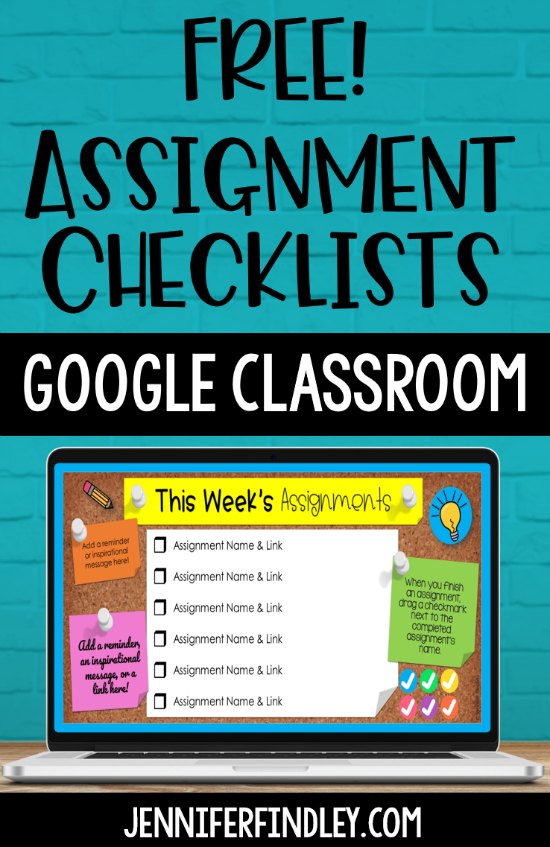
Using Assignment Checklists in Google Classroom™
Google Classroom™ is not super intuitive as a learning platform. When posting multiple assignments a day/week, it can be tricky for 8-10 year olds to stay organized and find what they need.
One solution that many teachers use is to have an assignment checklist slide to help students find the assignments and keep track of which tasks have been completed.
To help you implement this with your digital learning, I have some FREE assignment checklists for you (available for download in the section titled Download the FREE Assignment Checklists for Google Classroom™ Here).
There are several versions of the digital weekly assignments for you to choose from. Variations are included for different amounts of assignments, different subject areas, and even different color schemes. I recommend saving a master copy of all of the slides and then making copies of the ones you want to use.
Here are some of the versions:
- Weekly Assignment Checklists
- Daily Assignment Checklists (with Today and with Days of the Week)
- Subject-Specific Assignment Checklists (Math, ELA, Reading, Writing, Science, Social Studies)
Each slide comes with editable spaces to list assignments and link to them right in your Google Drive or Classroom page. There are also sticky notes to add reminders, inspirational messages to your students, or additional links. This would be a great spot to post a fun challenge, extension, or early finisher activity.
To keep your students even more organized, there are moveable checkmarks to keep track of which assignments they have completed as they make their way through the week.
Linking Classroom Assignments to Digital Assignment Checklists
After you have uploaded any necessary files to your Drive and posted all of your assignments and materials to your Classroom, you’re ready to link everything to the checklist slide!
Choose the assignment you want to link to. Click on the three dots and select “Copy link” from the dropdown menu options.
Select the text you want to link the assignment to. You can change the name of the assignment and then click “Insert link.” A window will pop up. Paste the link into the space provided.
Assigning Weekly Checklists in Google Classroom™
When your Weekly Checklist is complete with assignments, links, and notes, you are ready to share it with your students in Classroom!
Step 1: Create a new assignment.
Step 2: Title it something like “Assignment Checklist for Week of April 27th” and add instructions as needed. (That way, you can create a new one each week and stay organized.)
Step 3: Add the file from Google Drive and choose “Make a copy for each student” (since they will be editing it by dragging checkmarks over to completed assignments).
Step 4: Add a due date. (I recommend the end of the week/day that the checklist is for.)
Step 5: Click “Assign” and you’re all set!
Quick Checklist for Posting to Google Classroom™
- Upload any files needed for the week’s assignments to Drive
- Post assignments for the week to Google Classroom
- Link to each assignment on the assignment checklist
- Link to other important sites or pages from the sticky notes on the page
- Upload the linked assignment checklist to your Google Classroom as an assignment (and make sure you make a copy for each student!) and set due date as the end of the week
Download the FREE Assignment Checklists for Google Classroom™ Here
More Digital Learning Resources
Blog Posts and Free Guides
How to Create Google Form Assignments
Viewing and Analyzing Responses in Google Forms
How to Have Students Show Their Math Work Digitally – Free Student Google Slides Guide
Tips for Distance Learning Planning
Digital Learning Activities
Google Form – Reading Activities
Reading Review Activities – These include 8 forms and each form focuses on one specific skill.
Google Slides – Math Activities
4th Grade Math Test Prep Review
5th Grade Math Test Prep Review
4th Grade Math Differentiated Skill Sheets
5th Grade Math Differentiated Skill Sheets
Math Choice Boards (Grades 3-5 Available)
5th Grade Math Journal Prompts
Find the Error Math Tasks (Grades 3-5 Available)
Google Slides – Literacy Activities
Color Coding Text Evidence Printables
Reading Intervention Passages with Read Aloud Audio
4th & 5th Grade Reading Flipbooks
Theme Activities – Printable and Digital Versions
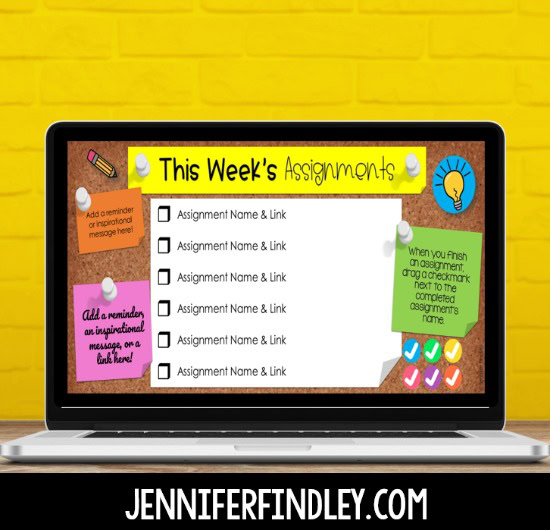
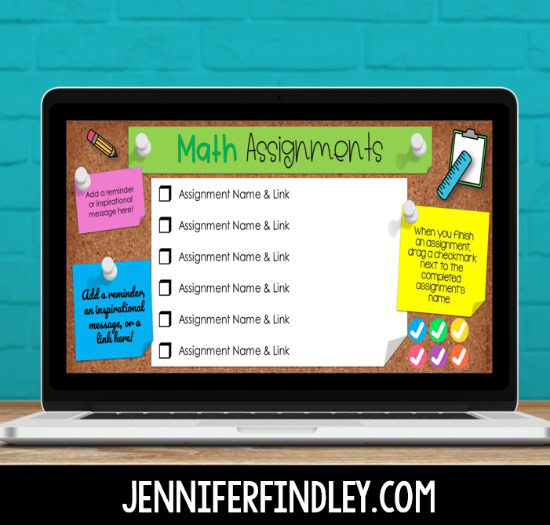
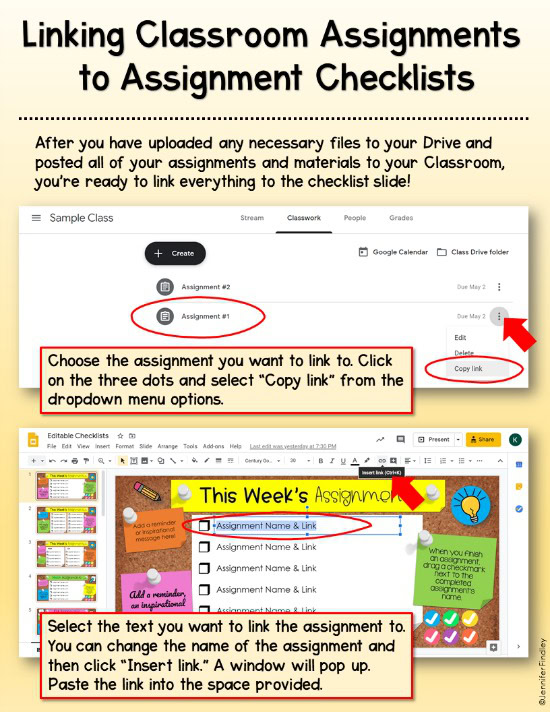
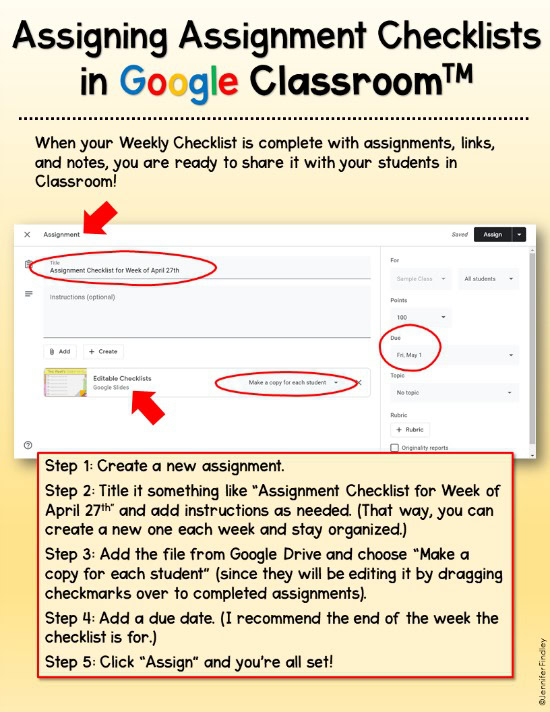
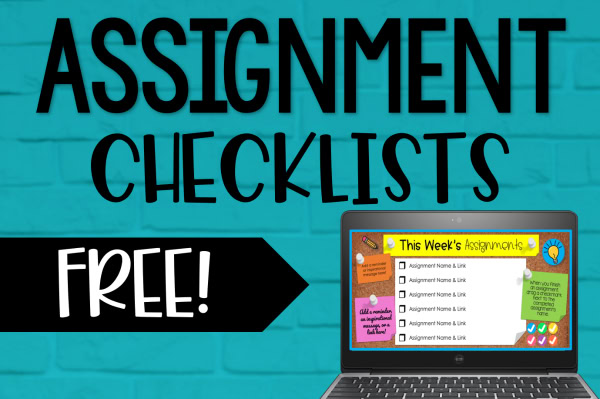
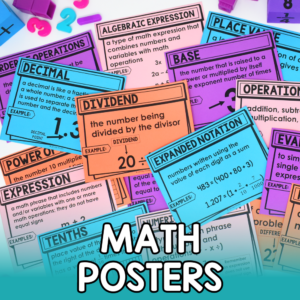
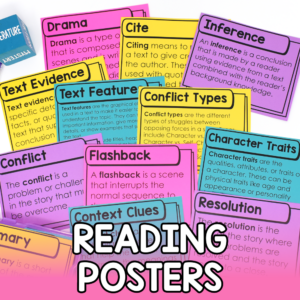




Hi! I tried using your checklist but it’s looking a bit messy because the URL’s that I’m copying from google classroom are very long. Is the URL supposed to show when I paste it to the text box?
Thanks!
No – click the hyperlink button after you highlight the TEXT.
THANK YOU SO MUCH FOR THIS! It is going to help my fifth graders sooooo much.
Much appreciated.
OMG!!! This is pretty awesome. Thank you for sharing this with us!! I was just looking for a checklist.
Is there any way that I can change the title of the slide? I teach Wellness and just want to change the Weekly to Quarter 4.
Thank you,
Patty
Thank you these wonderful resources!
Thank you!
Is it possible to change the titles and colors of that header?
Do you have the double-column available that has an editable title, or can you make an ELA and Math that have two columns of six assignments?
This is so neat, and so wonderful, and I am actually so excited to use it! Thank you for posting such a great resource for us to use!
Is there a way to use this agenda so that when I child clicks on a link to the assignment it will take them directly to “their copy” of the assignment. If I made an assignment in which each student will have their own copy when opened, will this agenda work?
Hi, i love this agenda…
Can it be used when a google classroom make a new copy for each student. If I put the link for the assignment in the agenda, will it take the child directly to “their copy”?
Can you make one where we can change out the title? I’d like to make it Engineering Weekly assignments.
Thank you so much! I’m excited for my students but also for myself to have some organization! I love this, thank you for sharing!
You are so creative! I love your blog and your ideas!
Thank you for this!
Boy, did I need this! Thank you so much.
Hi Jennifer I was trying to make a copy of this checklist and it kept giving me a google error is there any way you can send me a link to it! Thank you so much! Your resources are saving my life!
Thank you! This checklist is just what I was looking for.
Hi Jennifer. I love the Weekly Assignment checklist, but I was wondering of there is a way to edit the weekly heading to add the dates of the week.
Thank you,
I have used these both online and in print with elementary students, including with my students with moderate to severe disabilities. Cute without being visually overwhelming. Thanks!
Is there a way to create a checklist that when the student submits the assignment it automatically checks it off?
Thank you so much. I have been looking for a kid friendly and parent friendly way for my students to keep up with assignments that are due. You are awesome for sharing this for free!
I teach high school and this is going to be a game changer for keeping my struggling students organized! Thank YOU!
These are awesome! Thank you so much for these!
Oh my goodness, just what I was looking for. Thank you!!