Digital math activities can be so much more than just entering an answer in a text box. In fact, digital math activities can be “hands-on” just like math centers. This post will share one of my new favorite digital math activities: Mystery Pictures (with free basic multiplication practice ones to use right away)!
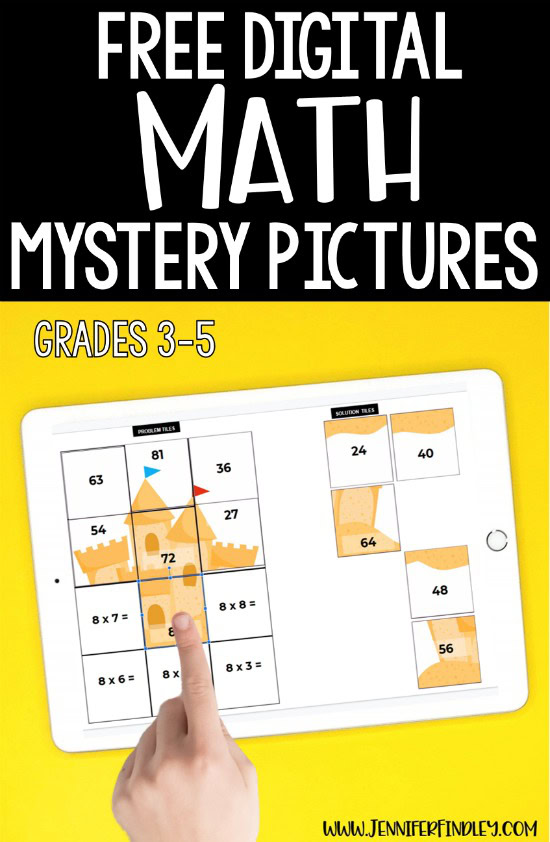
About the Digital Math Mystery Image Activities
To complete this digital math activity, the students will solve problems to reveal a mystery picture.
They will answer a math problem, find the answer, and then move the correct answer tile to cover the problem.
When they are finished, their tiles should reveal a complete picture. This will allow them to then confirm or fix their answers.
Note: The free ones I currently have ready are for practicing basic multiplication facts, but I hope to create more for other skills in the future.
There are two versions included in the free download:
Version 1 – no extra solution tiles. This is 100% self-checking.
Version 2 – includes 4 extra solution tiles. This version should still be self-checking because I manipulated the extra pieces by turning them. However, I can’t test out every possible combination that a student might do, so be aware of that.
Use both versions (as a way to differentiate) by making two copies of the activity. For one copy, delete version 2 and name it Version 1. For the other, delete version 1, and name it Version 2. Then assign them as needed to your students.
Using the Digital Math Mystery Image Activities
These digital math mystery images can be used for the following activities:
- Technology math centers
- Homework
- Early Finishers
- Morning WarmUps
- Digital Distance Learning
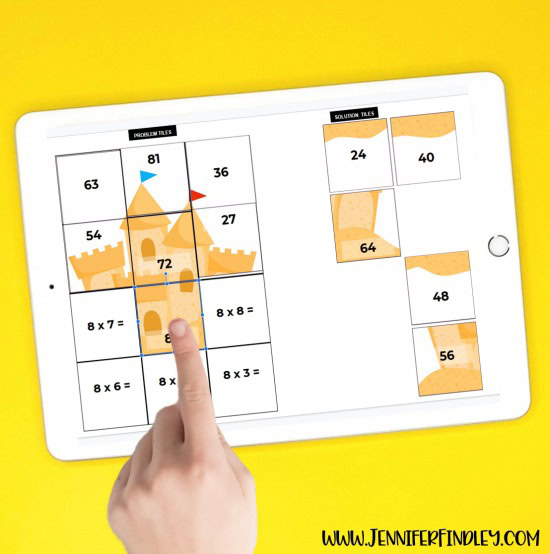

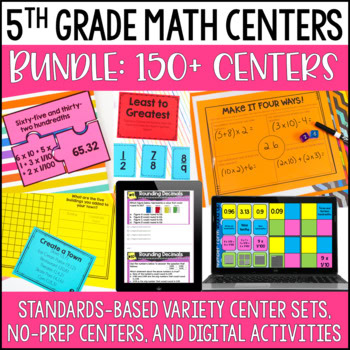
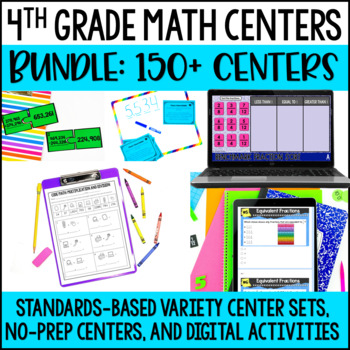
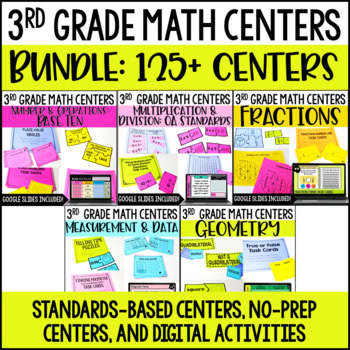
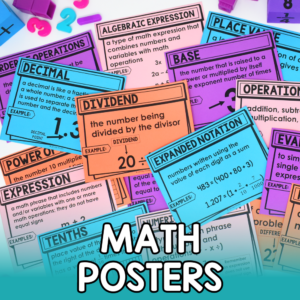
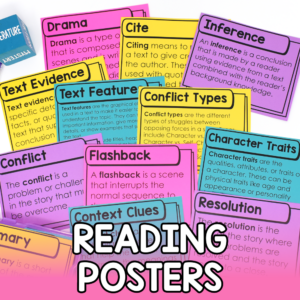




Thank you so much! Do you have plans to make one for 11s and 12s?
Also, to put onto Canvas, you don’t need to change the format. In the Slide, click on Share. Change sharing settings to either “anyone in your district can view” or “anyone with the link can view”. Then click get Shareable Link. Go back to the assignment in Canvas and insert as a hyperlink in the assignment. When you insert the hyperlink, remove the end of the link to the /. Replace that text with copy. This will force it to make a copy for each student. Here is an example.
Shareable link: https://docs.google.com/presentation/d/1qYOByPBFr26IozeYLRS33_cSR1T4xp0bSftGUQVBnak/edit?usp=sharing
Link for Canvas: https://docs.google.com/presentation/d/1qYOByPBFr26IozeYLRS33_cSR1T4xp0bSftGUQVBnak/copy
Then students just open the assignment, click the link, and complete the slide.
I hope this helps.
Are the 5s missing on the original slides, or did I make a mistake in copying them?
Thanks SO MUCH for this free resource!
Thank you for all of your fantastic resources! You are one of my favorite teachers for TPT resources.
Our district has chosen to use Seesaw for Remote Learning in the elementary grades. Do you know if your digital math activities/resources can be used on Seesaw? Being new to all of this, I’m not always sure if I have to make changes to anything before trying to use it on Seesaw.
Thanks.
Amazing, I could cry as a special education teacher in a behavioral program. I needed something for math and didn’t know what to do. This is perfect, I could have cried when I found it, thank you thank you for the free options to begin!
Thank you Jennifer! I consistently find your work to be excellent. I teach 3rd grade and I love your ideas.
For Canvas users: If you have Google LTI loaded for your district you can do the following:
Create an assignment
Submission type is “External Tool”
Click Find
Locate Google LTI on the list
Under ‘Files’, click ‘Attach’
Locate the assignment in Google Slides
Click ‘Add’
Click ‘Create’
This will take you back to the Canvas Assignment Screen
Click ‘Select’
Make sure the box that reads “Load this Tool in a New Tab” is checked.
Save your assignment (after you have designated point value, due dates, etc).
When students open the assignment, it will automatically make a copy for every student to use and they can submit right from Canvas without having to do anything extra.